升级你的 Terminal,让 Salesforce 开发更高效
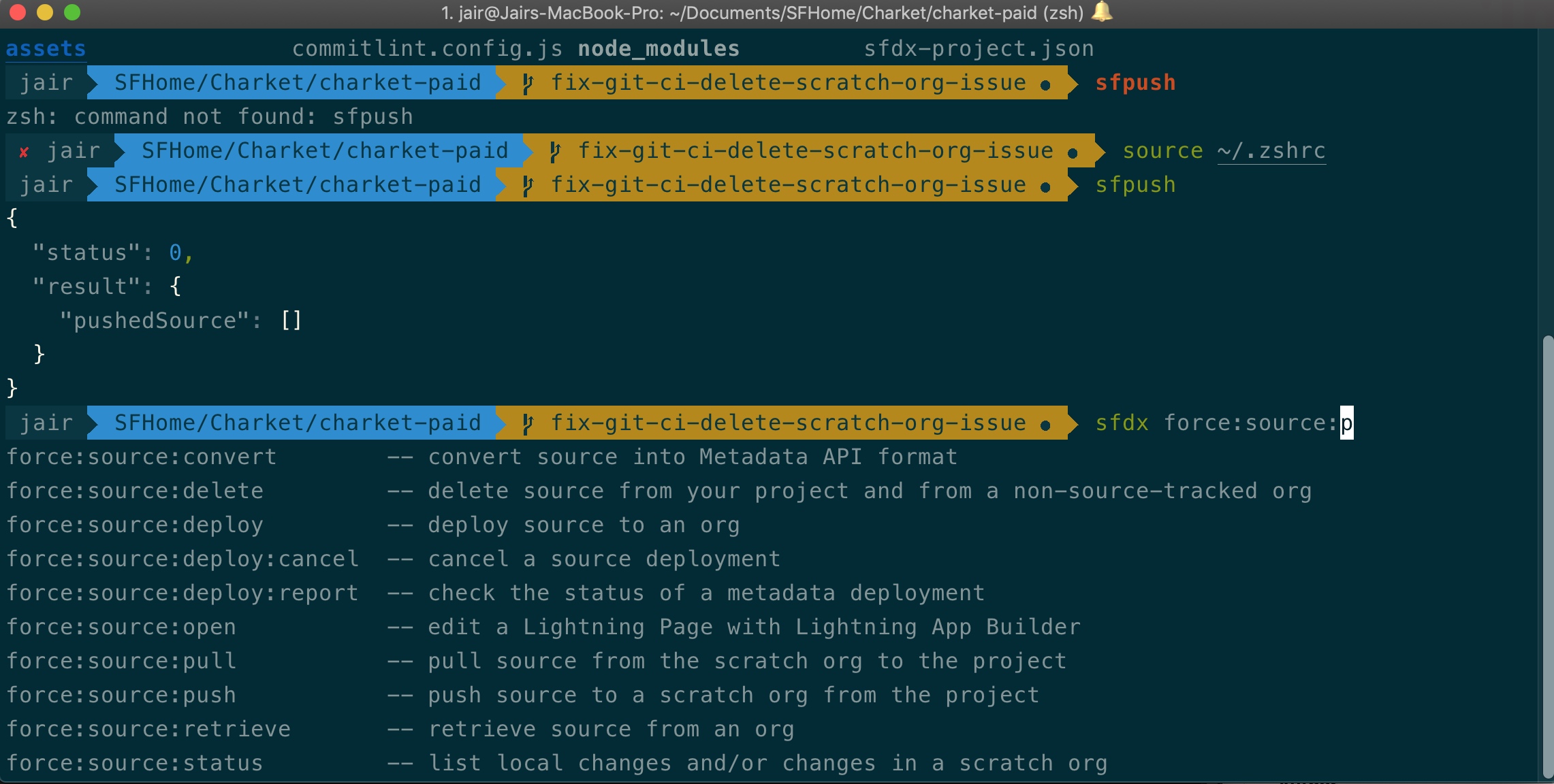
Salesforce 开始主推 Salesforce DX 的开发模式之后,用到 Salesforce CLI 的频率也越来越高了。
使用 sfdx cli 除了 Salesforce Extensions for VS Code 提供的 UI 封装之外,还有很多场景,需要在 Terminal 里直接执行相关命令。但 Mac 内置的 Terminal 并不是很好用,本篇给大家介绍一下,目前我在使用的一套方案,希望能帮助你提升生成效率。
亮点
- Terminal 中的 sfdx cli 自动提示
- Terminal 自定义主题
- Terminal 中显示 Git Branch 名字
- Terminal 支持历史命令搜索
安装 Homebrew
Homebrew 是 macOS(or Linux) 的一款 package 的管理工具,大部分和开发相关的 package 都可以使用它来安装和升级。
复制下面这一行到 Terminal 中,回车确认进行安装。
1
/usr/bin/ruby -e "$(curl -fsSL https://raw.githubusercontent.com/Homebrew/install/master/install)"
Note: 安装 Homebrew 的时候会有一些依赖,在安装过程中会有提示,请仔细阅读具体的提示信息。
安装 iTerm2
iTerm2 相对于 macOS 内置的 Terminal,提供了很多新的特性,大部分的开发人员都选择了 iTerm2 作为主要的执行命令行工具。可以直接到 iTerm2 官网进行下载安装。可以顺便了解一下提供的功能特性
安装 ZSH
Zsh 是一种以交互为目的设计的 shell script。macOS 内置了 Zsh,不过这里用 brew 重新安装,升级到最新版本。
1
brew install zsh
安装 Oh My Zsh
Oh My Zsh 是一个管理 Zsh 配置的开源项目,提供了丰富的插件、主题和配置。
安装方式
1
$ sh -c "$(curl -fsSL https://raw.github.com/robbyrussell/oh-my-zsh/master/tools/install.sh)"
安装过程中会提示选择 zsh 作为默认的 shell script,选择 Y。安装成功之后,重启 iTerm2 查看效果。
修改 Oh My Zsh 的默认主题
Oh My Zsh 提供了丰富的主题,具体可以在Github wiki 页面查看,找到适合自己的主题。推荐我正在使用的 agnoster,主题提供:
- Solarized 配色
- Git 信息提示
安装主题,需要修改 ~/.zshrc,使用默认编辑器打开配置文件。
1
open ~/.zshrc
修改 ZSH_THEME 这一行
1
ZSH_THEME="agnoster"
在 Terminal 的路径中隐藏 “user@hostname”,并控制路径的长度,可以在 ~/.zshrc 添加:
1
2
3
4
5
prompt_context(){}
prompt_dir() {
prompt_segment blue black "%$(( $COLUMNS - 61 ))<...<%3~%<<"
}
设置后的效果和更多配置方式可以点击这里查看Trim long paths in prompt
安装字体
Oh My Zsh 的主题需要配合 powerline fonts,才可以保证主题内容的完整显示。
使用下面方式安装
1
2
3
4
5
6
7
8
9
10
# clone
git clone https://github.com/powerline/fonts.git --depth=1
# install
cd fonts
./install.sh
# clean-up a bit
cd ..
rm -rf fonts
安装成功后,修改 iTerm 的默认字体 iTerm2 > Preferences > Profiles > Text > Change Font.
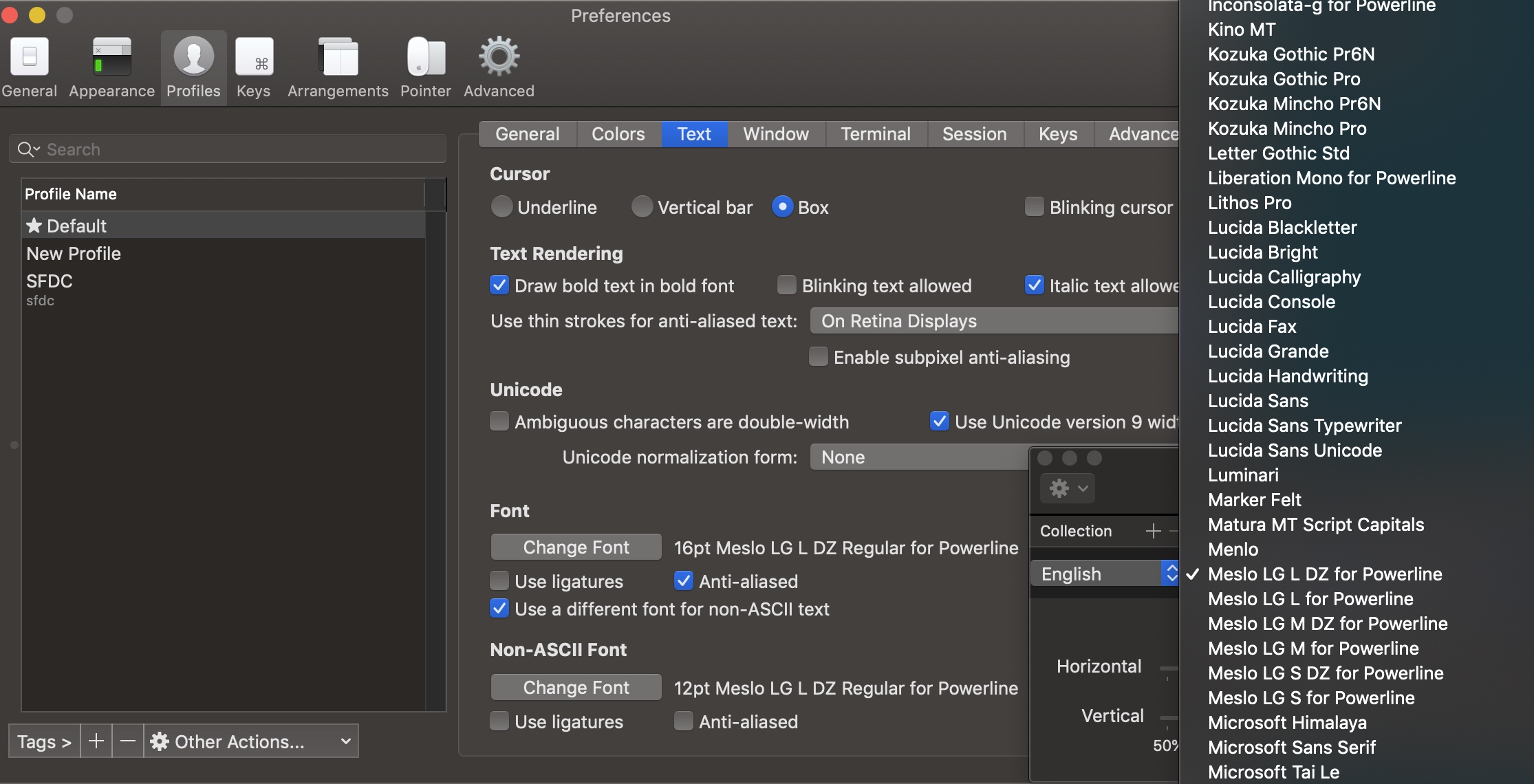
字体可以选自己喜欢的,不过需要有 for Powerline 结尾的。
修改 iTerm2 的主题
Iterm2-color-schemes 在这个网站上下载主题包,然后安装下面方式启动主题:
iTerm2 > Preferences > Profile > Colors > Color Presets > Import
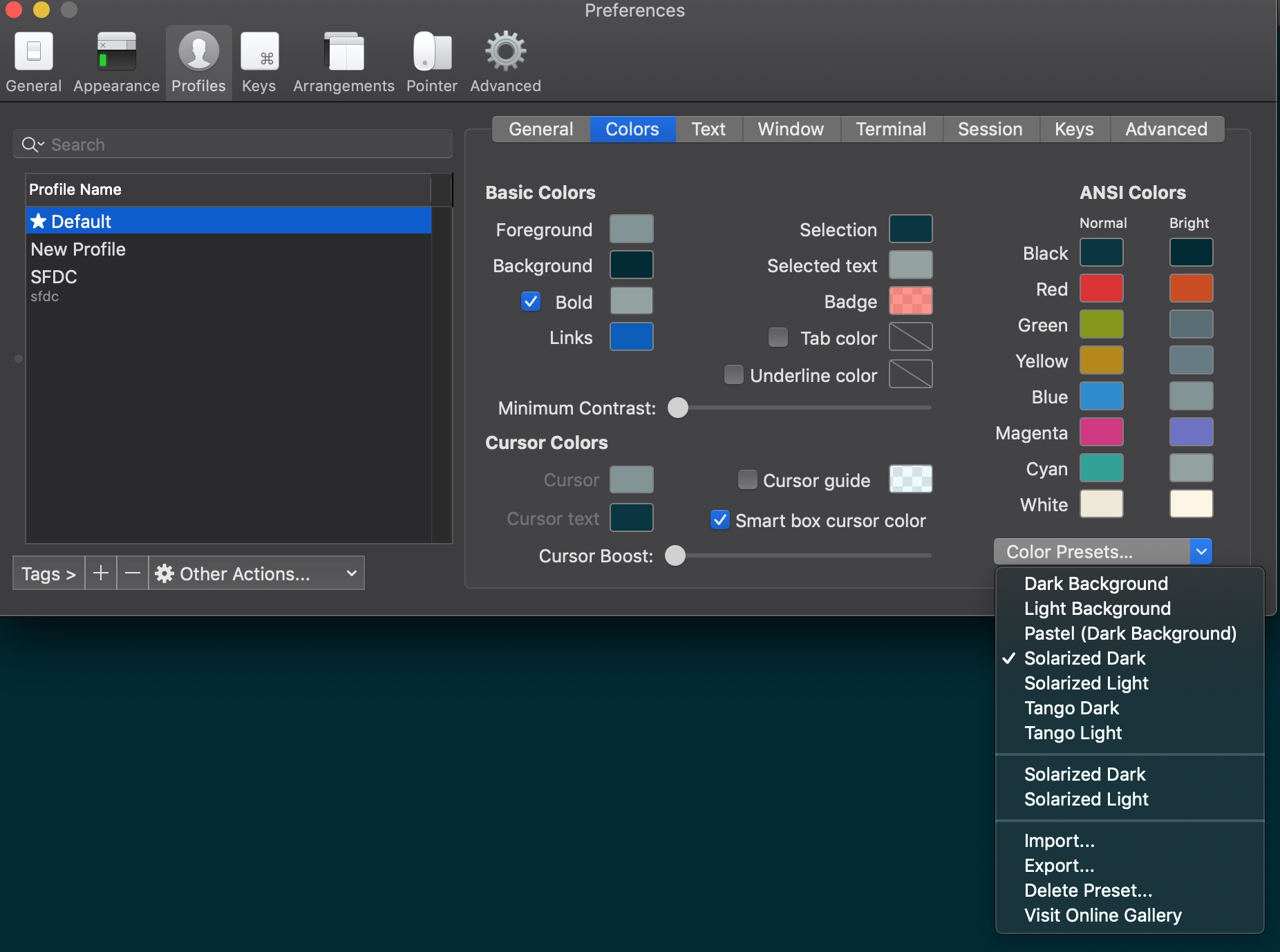
上面几步配置好,重启 Terminal,就可以拥有一个全新的 Terminal 了 🎉
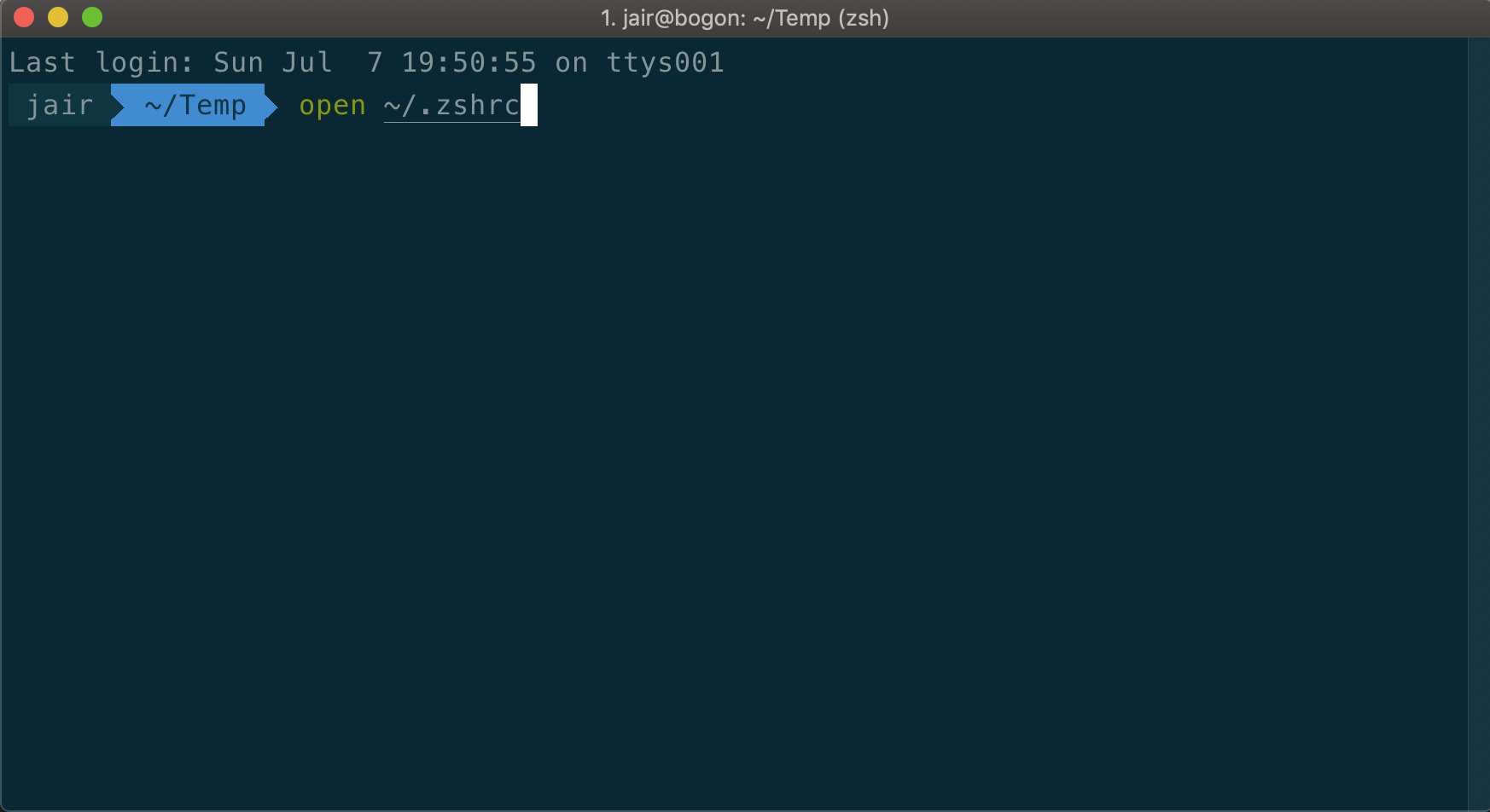
安装 Plugins
Zsh 有丰富的插件,可以提供各种扩展,这里介绍几个插件:
salesforce-cli-zsh-completion
Salesforce 团队成员写了一个 sfdx cli 的插件,可以实现自动提示,可以帮助我们在使用 sfdx cli 的时候快速找到需要的命令。
安装方式
1
git clone https://github.com/wadewegner/salesforce-cli-zsh-completion.git ${ZSH_CUSTOM:=~/.oh-my-zsh/custom}/plugins/salesforce-cli-zsh-completion
编辑 ~/.zshrc,添加 salesforce-cli-zsh-completion 到 plugins 中
1
2
3
4
5
6
# ~/.zshrc
plugins=(salesforce-cli-zsh-completion)
source $ZSH/oh-my-zsh.sh
autoload -U compinit && compinit
执行下面的命令重新加载配置
1
source ~/.zhrc
cd 到一个 sfdx cli 初始化的项目,然后输入 sfdx,点击两次 tab 键,就会有提示了,enjoy it!
推荐其他插件
- zsh-syntax-highlighting: This package provides syntax highlighting for the shell zsh. It enables highlighting of commands whilst they are typed at a zsh prompt into an interactive terminal. This helps in reviewing commands before running them, particularly in catching syntax errors.
- zsh-autosuggestions: It suggests commands as you type based on history and completions.
- git: Adds a lot of git aliases and functions for day-to-day git operations.
插件安装配置好之后,.zshrc 文件中的 plugins:
1
2
3
4
5
6
plugins=(
git
salesforce-cli-zsh-completion
zsh-autosuggestions
zsh-syntax-highlighting
)
快捷键
在命令行操作的时候,因为对光标的支持并不是很好,可以掌握一些基本的快捷键,帮助你快速的完成一些操作。
Ctrl + a: 移动到当前行的最前面Ctrl + e: 移动到当前行的最后面Ctrl + r: 搜索之前命令Ctrl + w: 删除光标前的单词- 在 Tab 之间切换:
Cmd + →和Cmd + ← Cmd + D打开一个新的 Pane- 在 Pane 之间切换
Cmd + ]和Cmd + [
配置 iTerm 的全局切换 hotkey:
iTerm2 > Preferences > Keys > Show/hide iTerm with a system-wide hotkey 指定一个你想使用的一个快捷键,比如 Ctrl + space。
别名 Aliases
添加一些 alias 可以让你更方便的输入一些你常用的命名或者命令组合。配置方式很简单,只需要在 .zshrc 中添加就可以了。比如:
1
alias sfpush="sfdx force:source:push --json --loglevel fatal"
另外 oh-my-zsh 内置了很多 alias,比如 git alias
VS Code 配置
在 Settings 里加入下面两行,让上面的配置在 VS Code 的 Terminal 生效。
1
2
"terminal.integrated.fontFamily": "Source Code Pro for Powerline",
"terminal.integrated.shell.osx": "/bin/zsh"
参考